How to find out the serial number of the hard disk, SSD or volume in Windows 10, 8 or 7
Read how to determine the serial number of the hard disk or volume without getting out of the chair using the command line. While buying or improving a PC, users think about which components are most important to them. Based on this choice, a large part of the budget for the purchase is spent on more important components, and the rest of the components are selected according to the principle that the cheaper the better. The most significant component of the system is the hard disk. It stores all the information on your computer.
Content:
- Serial number of HDD or SSD disk.
- The serial number of the volume.
If your drive fails , or the term of its warranty use is coming to an end, you may need to contact the service center for warranty repair or replacement. As with any warranty, you will need to identify the device. HDD and SSD drive are identified by serial number, which is usually printed on the device case. But if you do not want to disassemble your laptop or desktop computer, you can get this number using the command line.
Serial number of HDD or SSD disk
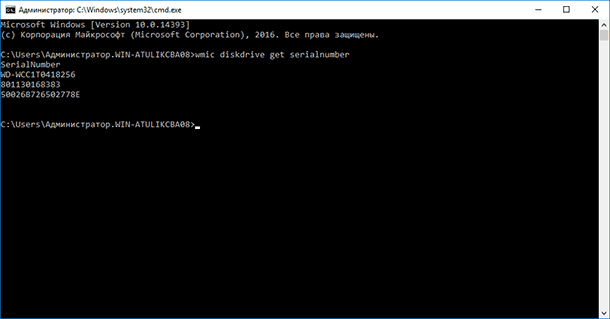
To find the serial number of a hard disk or the serial number of a solid-state drive, type the following command on the command line:
wmic diskdrive get serialnumber
As a result, you will receive a list of serial numbers of disks connected to the system. This number must be provided to the device manufacturer or service engineer for warranty claims. This method works for external hard drives, USB flash drives and memory cards .
The serial number of the device is stitched into the firmware by the manufacturer and cannot be changed.
Volume Serial Number
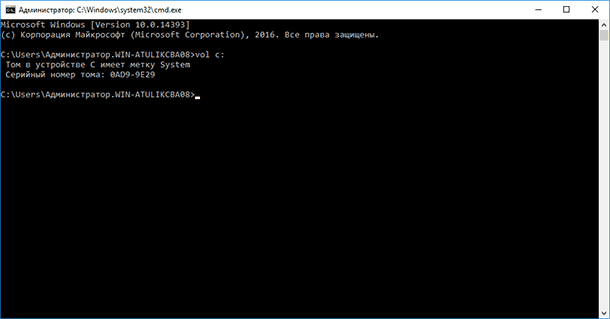
The serial number of the volume (logical device) is different from the device number and is created during partitioning. To get the number, run the command line by pressing the Windows key + R, then type cmd and press Enter. At the command prompt, type:
Vol c:
You must replace c: with the drive letter on which you want to find the serial number. In addition to the serial number, the command displays the disk label, if it is set. To change the serial number of a partition, you can use special programs to partition the disk into sections.